Adding a logo to your email signature instantly makes your messages look more professional and strengthens brand recognition. This guide will show you how to create a professional Gmail signature with logo using SyncSignature, you can also apply it to your entire Google Workspace organization without manually editing each user’s settings.
Why Add a Logo to Your Gmail Signature? #
-
Brand Recognition – Your company logo reinforces your brand with every email you send.
-
Professionalism – A polished signature builds trust and credibility.
-
Consistency – Ensure every team member uses the same branding and format.
Step 1: Open the SyncSignature Email Signature Generator #
-
Log in to SyncSignature or create an account
-
Select a ready-made professional email signature template with a logo or start with.
- Complete the onboarding.
Step 2: Add Your Company Logo #
To insert a logo in your Gmail signature via SyncSignature:
-
Click the image or logo placeholder in the signature editor.
-
Upload a PNG or JPG logo, or insert it via a secure hosted image URL.
-
Adjust logo size for balance: too big will dominate, too small will get lost.
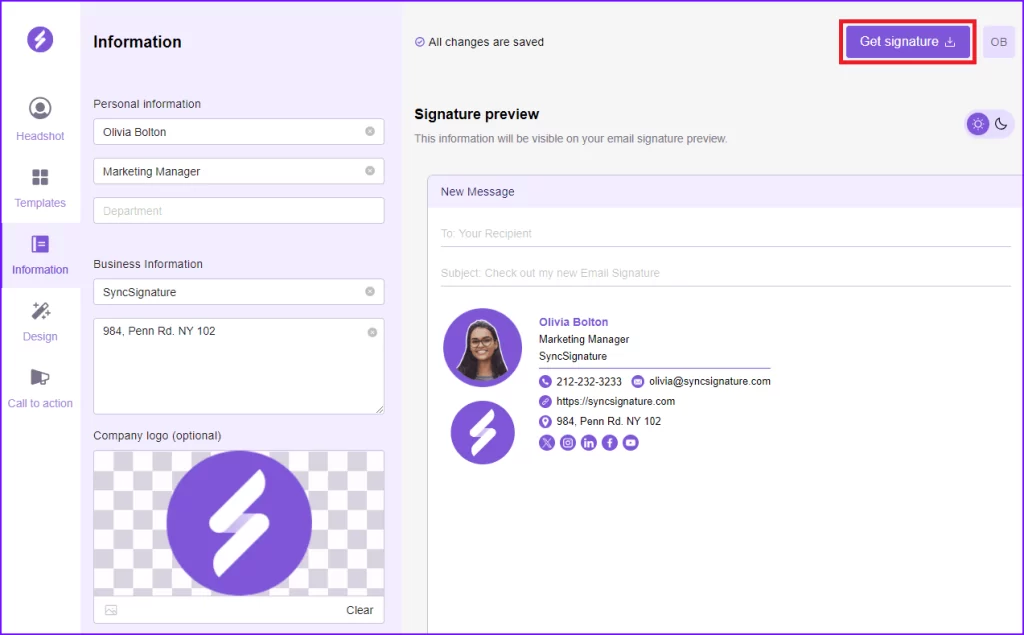
Step 3: Include Contact Details and Links #
Add essential information alongside or below your logo:
- Full name and job title
- Company name
- Phone number
- Website link
- Email address
You can also add:
-
Social media icons (LinkedIn, Instagram, X/Twitter, etc.)
-
Call-to-action links like “Book a Meeting” or “View Portfolio”
Step 4: Preview and Customize the Layout from Design section #
The real-time preview in SyncSignature lets you adjust:
-
Alignment and spacing between logo and text
-
Font style and size to match your brand
-
Colors to reflect your brand palette
Step 5: Assign the Signature Across Google Workspace (optional) #
Unlike Gmail’s native signature tool, SyncSignature can apply your email signature with logo across your entire organization automatically.
Follow this tutorial for step by step implementation.
Step 6: Test Your Logo Email Signature #
Send test emails to:
-
An internal Gmail address (to see how it looks inside your domain)
-
An external address (to check formatting in other clients like Outlook or Apple Mail)
Verify:
-
Logo displays correctly on desktop and mobile
-
Links work as intended
-
Formatting is consistent everywhere
Need Help?
If you’ve followed these steps and still have issues, email us at support@syncsignature.com and we’ll assist you.





