How to Optimize Email Signature for Dark Mode
Dark mode is becoming increasingly popular across various platforms, including email clients. This trend not only enhances user experience but also can significantly impact how your email signatures are perceived. In this guide, we’ll dive into what dark mode is, how it affects email signatures, and how you can optimize your email signature to look great in both light and dark modes.
Understanding Dark Mode
Dark mode is a feature that inverts the colors on your screen, providing a dark background with light text. It was first introduced by Apple in 2018 to reduce blue light exposure, which can be harmful to eye health. Many users find dark mode more comfortable for reading, especially in low-light conditions, as it reduces eye strain.
Why is Dark Mode Important for Email Signatures?
Email signatures are crucial for branding and professional communication. When a recipient views your email in dark mode, the way your signature appears can change dramatically. Here are some ways dark mode can affect email signatures:
- Text Color Changes: Dark text may switch to light, which could affect readability.
- Border and Separator Changes: Borders that are dark can become light, potentially disrupting the signature’s design.
- Image Background Visibility: Images with non-transparent backgrounds will show their white backgrounds, which can look unprofessional against a dark mode backdrop.
Key Considerations for Optimizing Your Email Signature
Before diving into the technical aspects of optimizing your email signature, here are some critical points to keep in mind:
- Dark mode is not controllable; you can’t dictate how it appears on the recipient’s end.
- CSS media queries are often stripped out by email clients, limiting your styling options.
- Different email clients have varying implementations of dark mode, affecting how your signature displays.
- Always consider both dark and light modes when designing your email signature.
- Avoid using a single image as your entire email signature, as this can lead to issues with visibility and interactivity.
Steps to Optimize Your Email Signature for Dark Mode
Now, let’s explore how to effectively optimize your email signature for dark mode. This process may involve some technical steps, particularly editing HTML and CSS. But don’t worry, we’ll guide you through it.
1. Prepare Your Text and Colors
When designing your signature, choose colors that are not too dark or too light. For example, instead of pure black or white, use shades of grey or other colors that will remain visible in both modes. Test how your text colors change in dark mode and adjust them accordingly.
2. Use Transparent Backgrounds for Images
Always use images with transparent backgrounds in your email signature. This ensures that when the background changes to dark, your logo or images won’t have an unwanted white box around them. If you need to change an image’s background, tools like Adobe Express background remover, Canva, or Photoshop can help create a transparent version.
3. Implement a Two-Color Strategy for Your Logo
If your logo contains dark colors, consider adding a white outline or glow effect to make it stand out in dark mode. This technique helps maintain visibility and brand identity across different backgrounds.
4. Test Your Signature Across Different Clients
After making changes, it’s crucial to test your email signature in various email clients. Different platforms render dark mode differently, and what looks good in one may not in another. Send test emails to yourself and check how the signature appears in both light and dark modes.
5. Consider Using an Email Signature Generator
If you’re not comfortable with HTML and CSS, consider using an email signature generator like SyncSignature. These tools provide templates that are already optimized for both light and dark modes, allowing you to create professional signatures without coding.
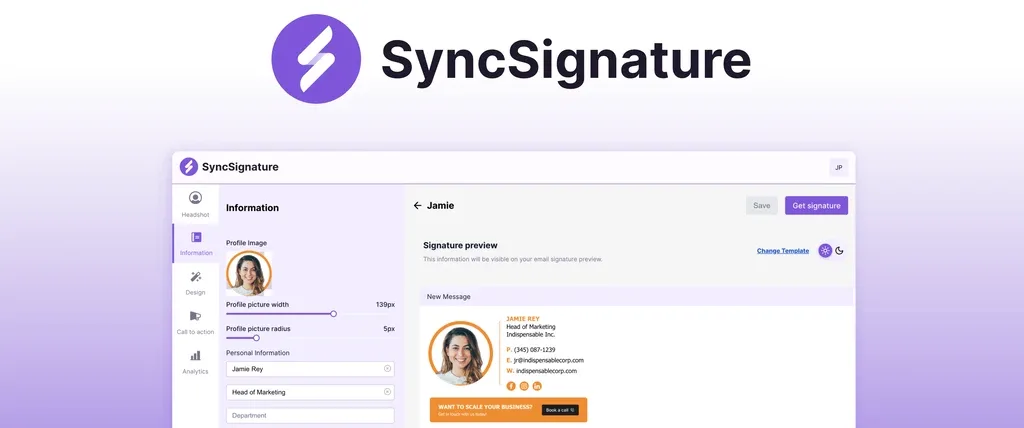
Practical Tips for Dark Mode Optimization
Here are some additional tips to keep in mind while optimizing your email signature:
- Keep it Simple: Avoid overly complex designs that may not render well in dark mode.
- Use Monochrome Icons: If you use social media icons, opt for monochrome versions to ensure they look good in both modes.
- Check Contrast Ratios: Use tools to check the contrast ratios of your text and background colors to ensure readability.
- Optimize for Mobile: Many users check emails on mobile devices, so ensure your signature looks good on smaller screens as well.
Conclusion
Optimizing your email signature for dark mode is essential in today’s digital communication landscape. By following these steps and tips, you can ensure that your signature looks professional and maintains your branding, no matter how your recipient views it. Remember, the goal is to create a signature that is not only visually appealing but also functional in both light and dark environments.
For more tips and resources, consider checking out SyncSignature free email signature generator and templates. Happy emailing!

