Create Email Signature with SyncSignature
In this guide, we will help you generate your email signature using SyncSignature platform.
We will go step by step.
Step 1:
Sign up on SyncSignature web app to create email signature and fill in your basic details like Name and position- this will be used in your email signature.
If you have a company logo with you, you can simply upload that, SyncSignature will identify a brand color based on your company logo and set it as your default color.

Step 2:
Next step to create email signature is to upload your favorite photo. SyncSignature will magically turn it into a professional headshot that can be plugged right into the email signature for the best look!

You can skip this step if you don’t wish to have a headshot on your email signature.
Step 3:
You will be redirected your branded email signature templates which are professionally designed and compatible with most of the email clients. These are mobile friendly email signature templates.

Select the one you like to edit your information further.
Step 4:
Personalise your template by adding the relevant information from the left panel.
Fill in the details. Choose brand colors, headshots and enter other relevant information.
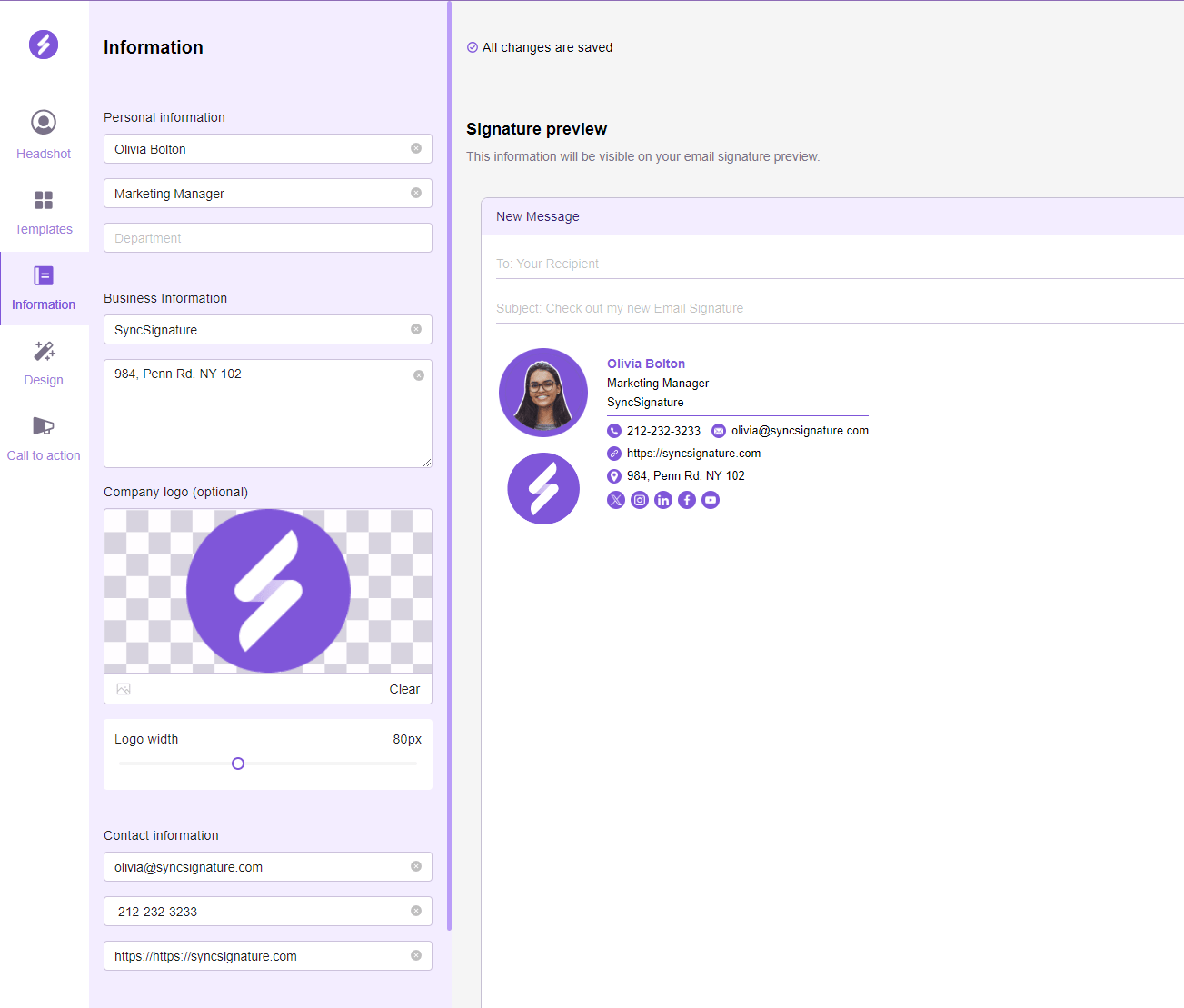
Step 5:
Click on Get Signature button from the right top when you are finished with creating your mail signature
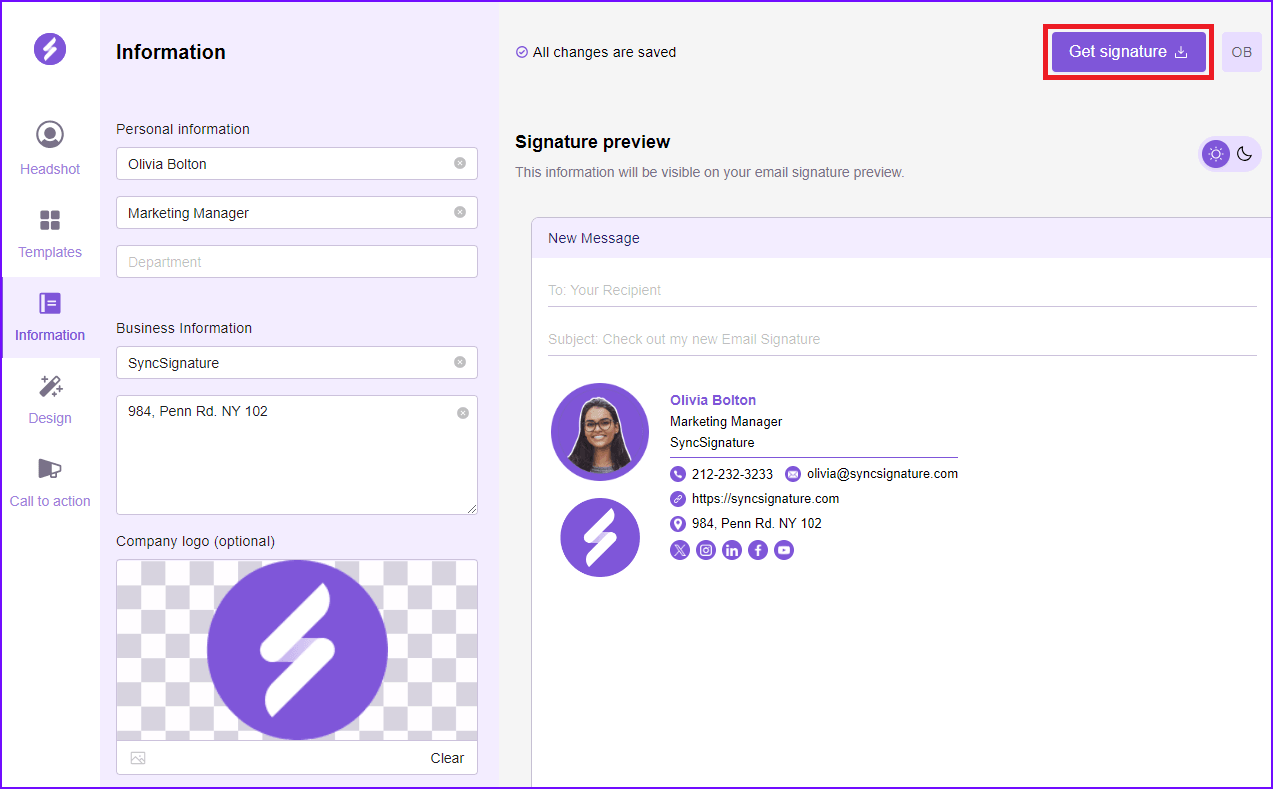
Step 6:
You can Copy Signature or download it as HTML file if you have a paid plan.
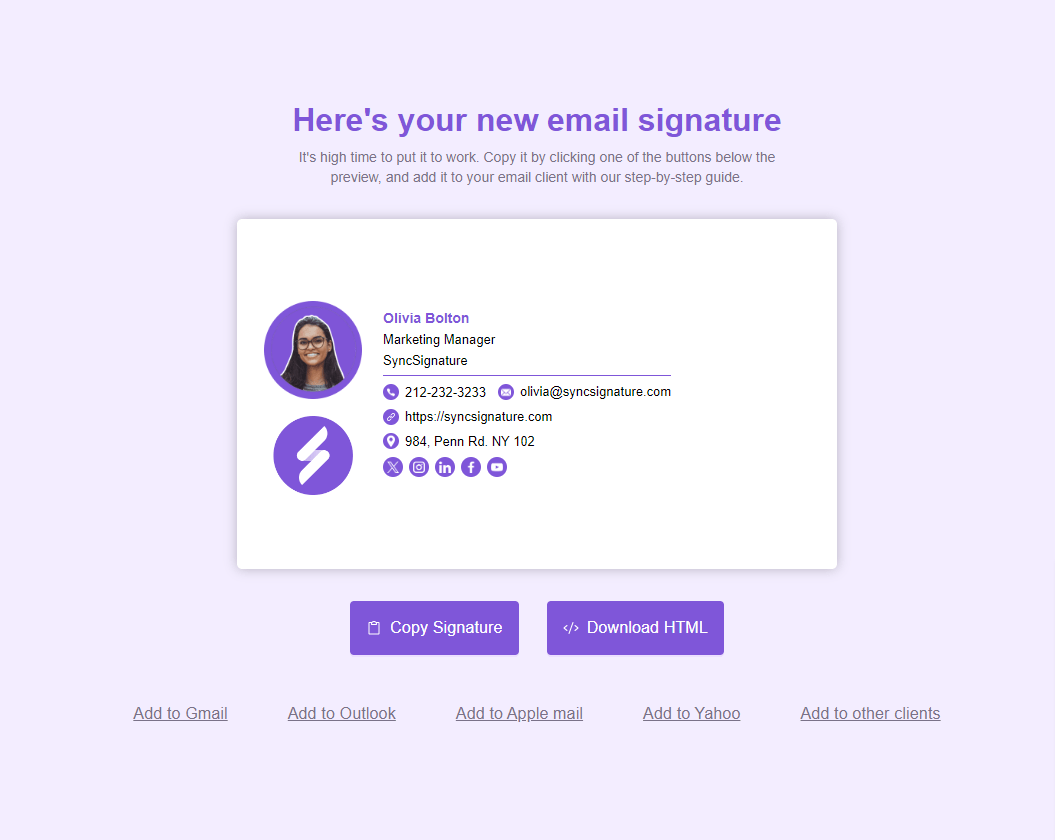
Step 7:
To install created mail sign follow the instructions based on the email client you are using.
That’s it! That’s how easy it is to create email signature!
If there are any issues, feel free to connect with us on support@syncsignature.com
What should an email signature look like?
A company branded email signature should be professional, concise, and easy to read. Some common elements included in a digital signature are full name, job title, contact details, social media links, and call to action. Create email signature using SyncSignature to get all of done for you!
How to create email signature for Gmail?
Open your Gmail account, click the Gear icon, and select “See all settings.” Then, scroll to the Signature section and click “Create new.” Scroll to the bottom of the page and click “Save changes” when you’re done. You can check our How to install Gmail Signature guide for more details.
How to create email signature for Outlook?
Add your signature as shown in our guide . Then, select one of your signatures from the Replies/forwards drop-down if you want your signature to display in the messages you reply to and forward.
How to create email signature for Apple Mail?
In the Mail app on your Mac device, go to Mail > Settings > Signatures.
Click the Add button and type the name of the signature.
In the right column, you’ll be able to edit your text, add formatting, and even add images. Check out our detailed Guide
How to create email signature for Yahoo Mail?
Open Yahoo and go to Settings > More Settings. Choose Writing Email in the left menu and turn the signature ON.
Paste the signature into the edit box. Check our guide
Conclusion
Creating your email signature is simple if you are using any tools available. You can design it your own way and the compatibility part is taken care by the platforms like SyncSignature.
Create your free email signature today!

