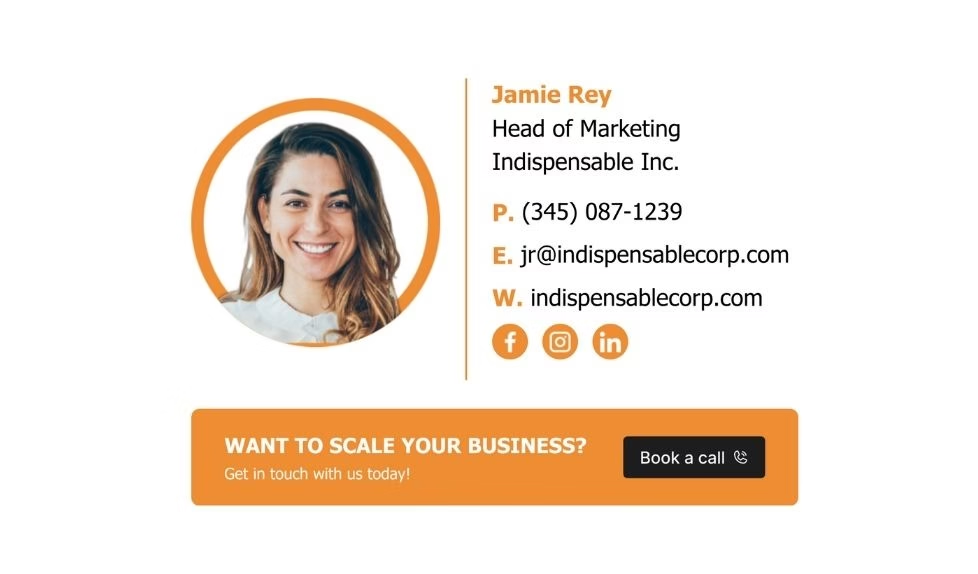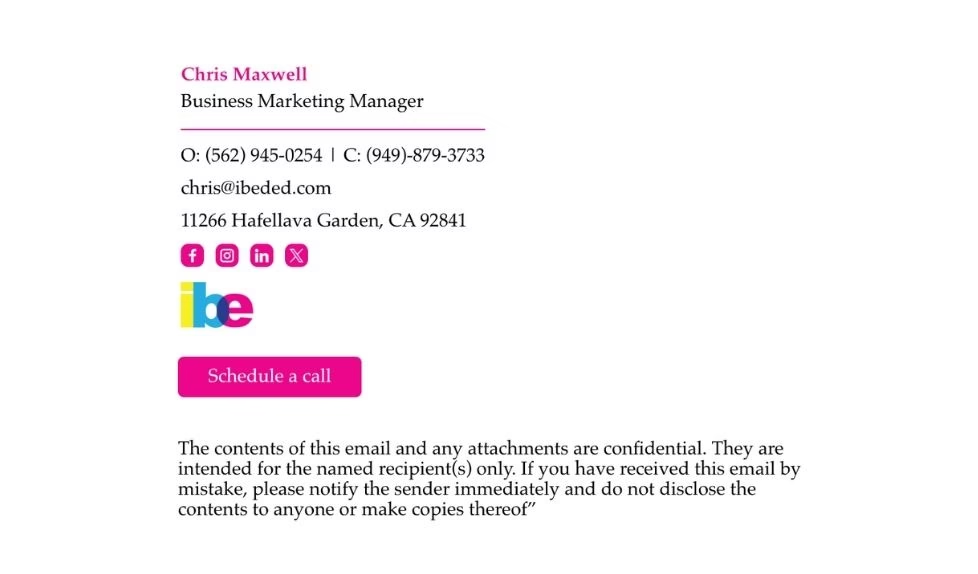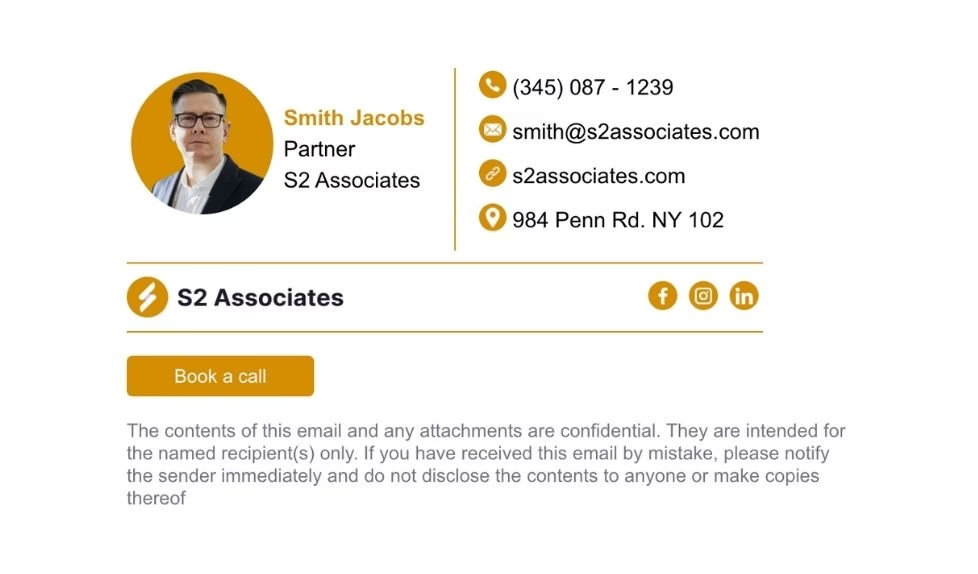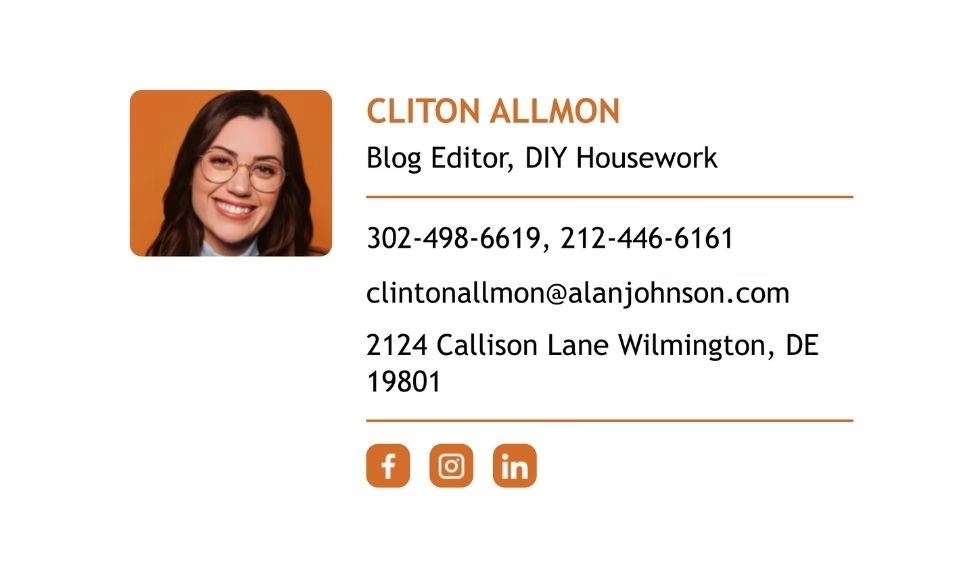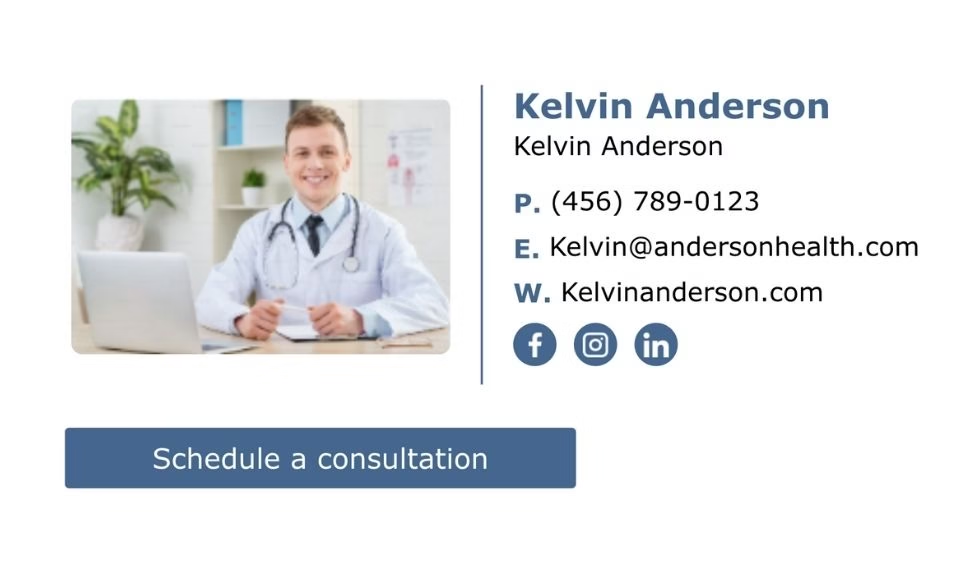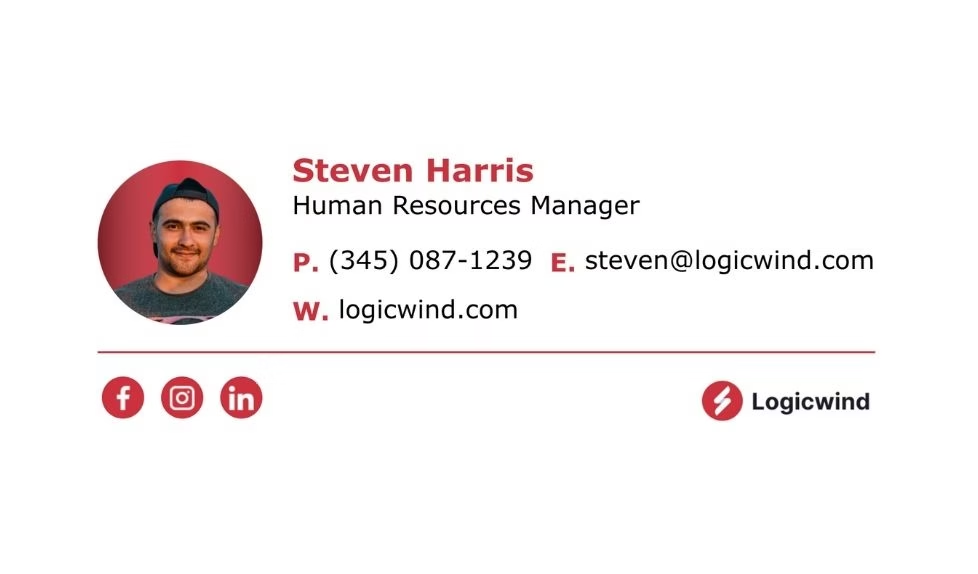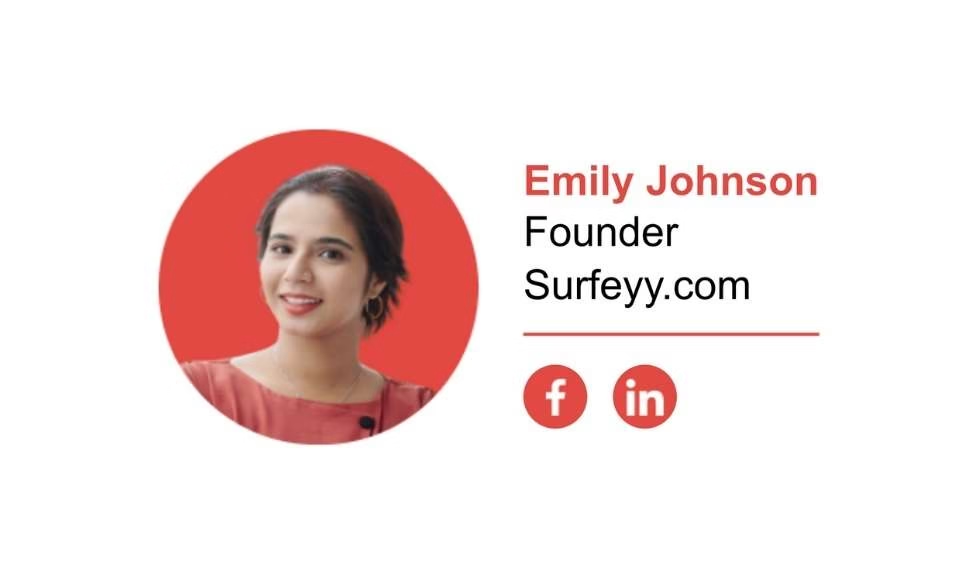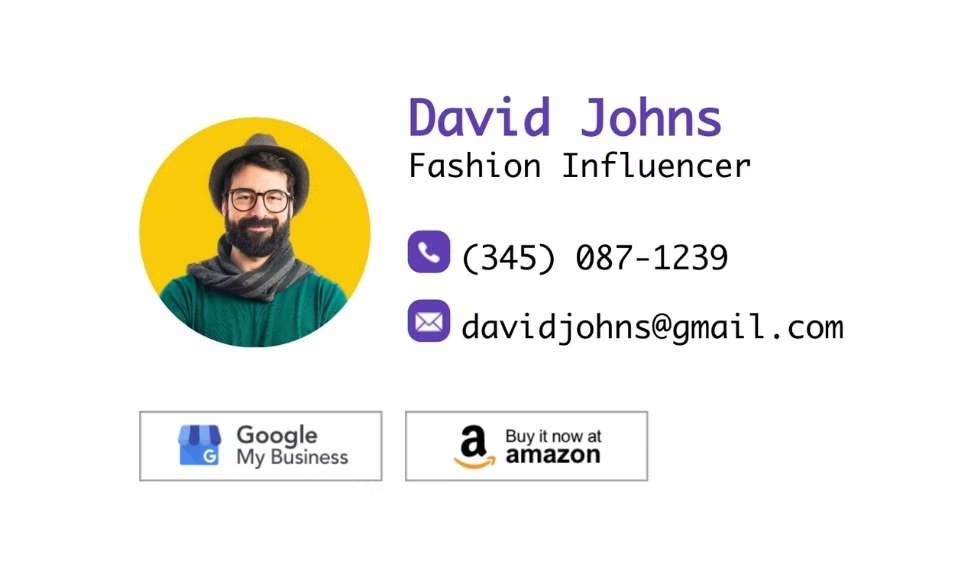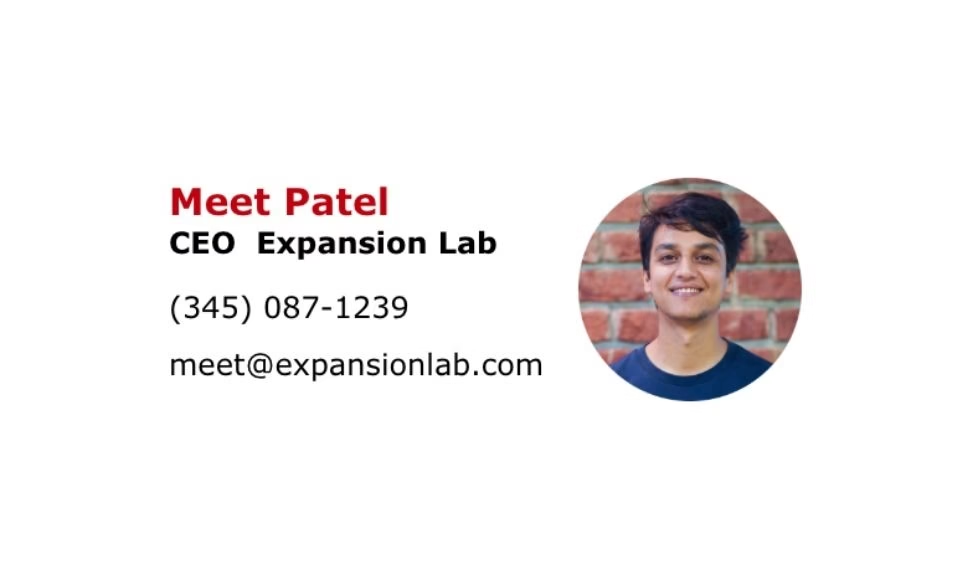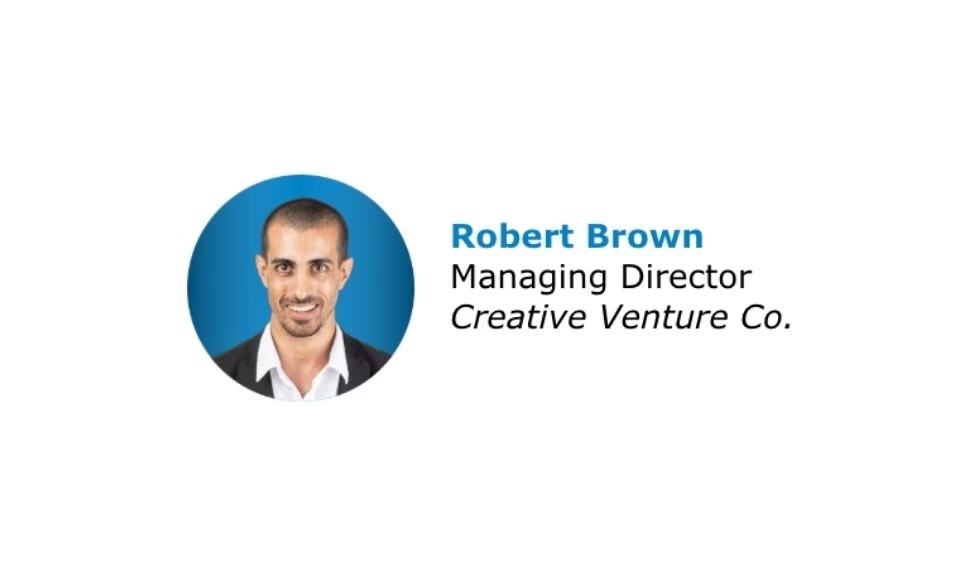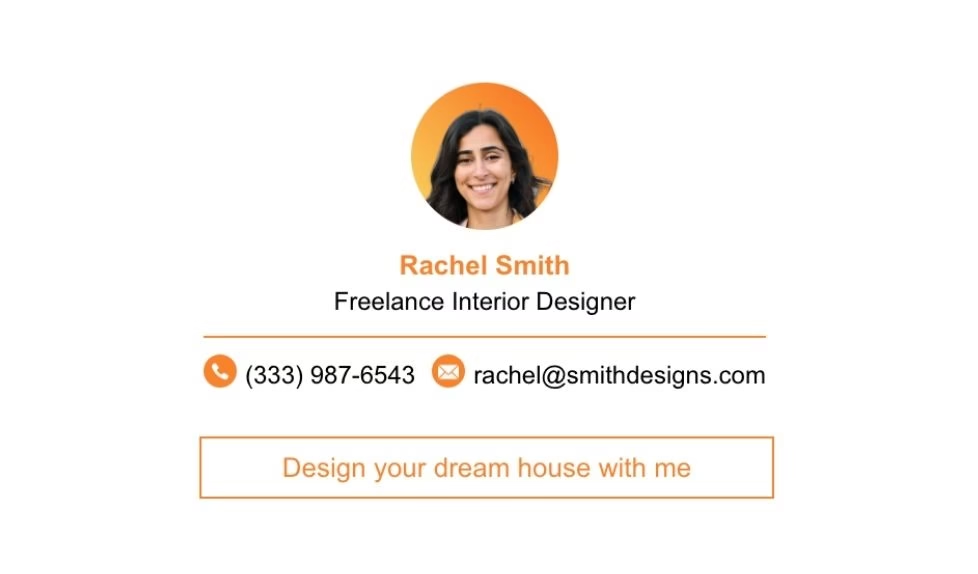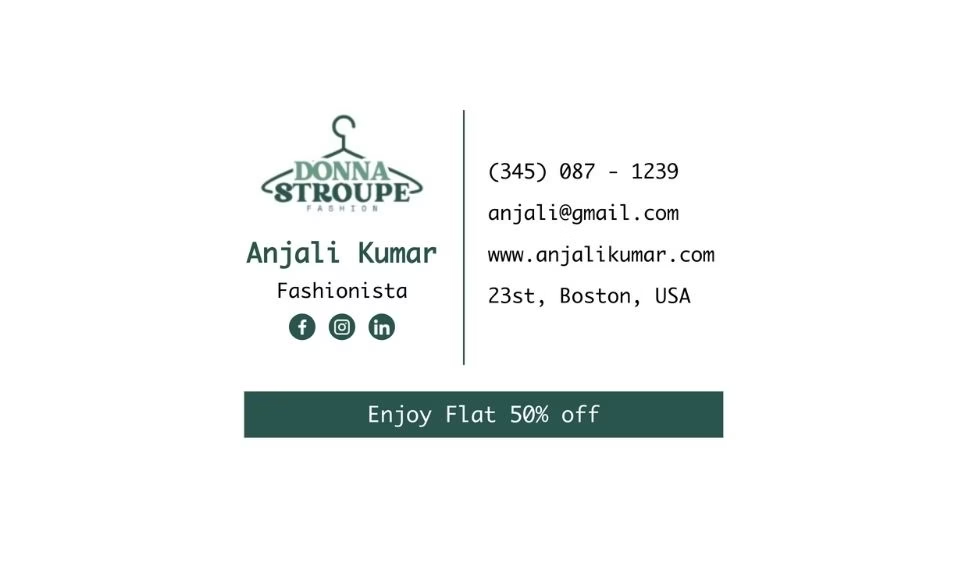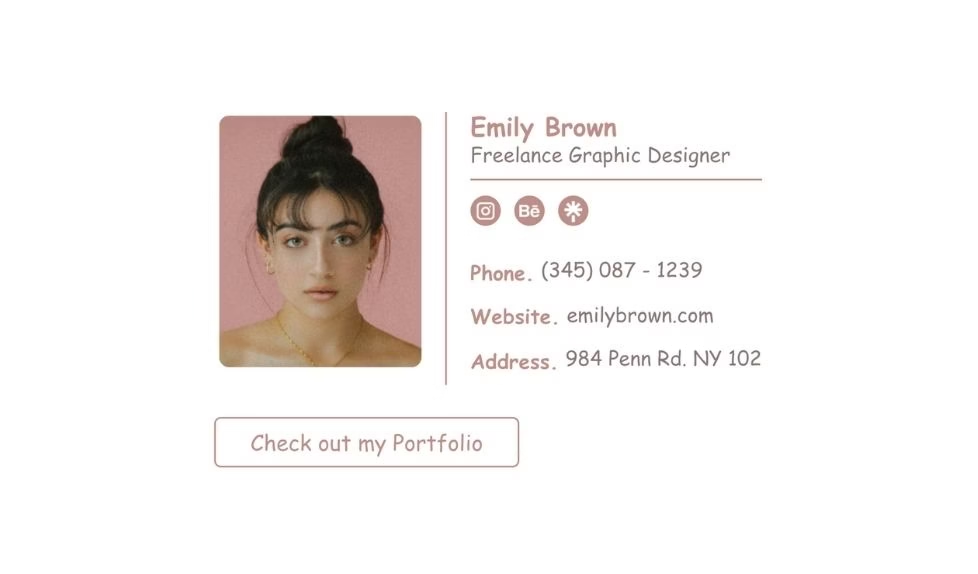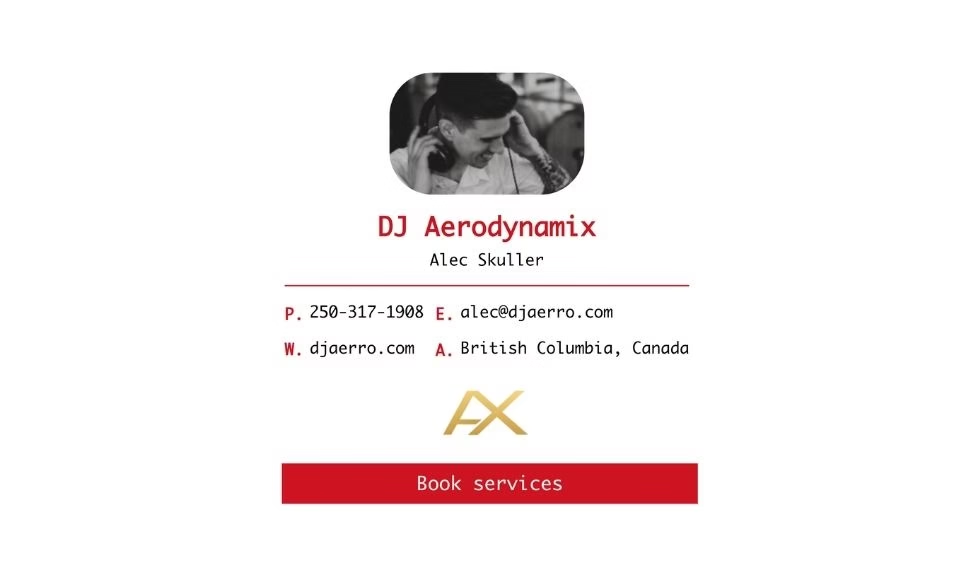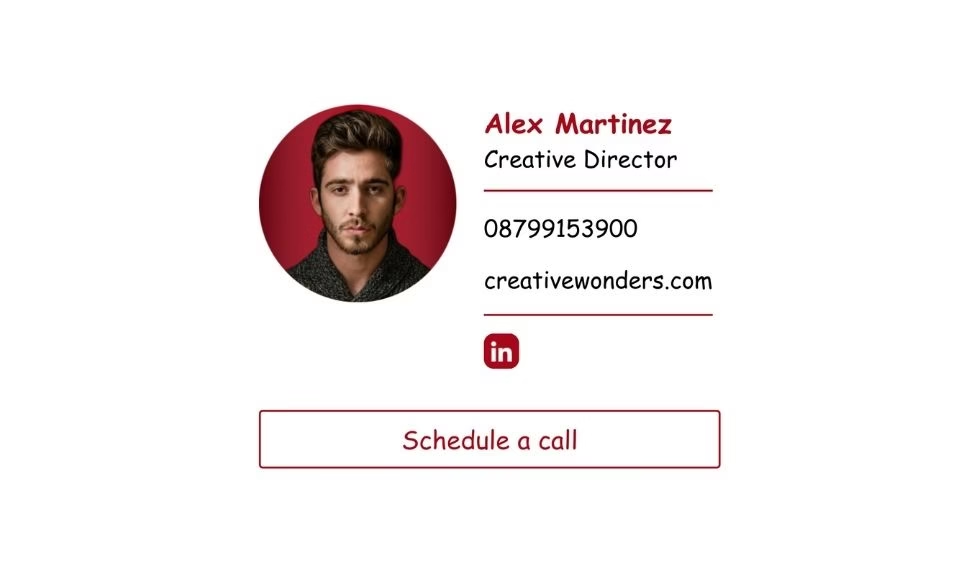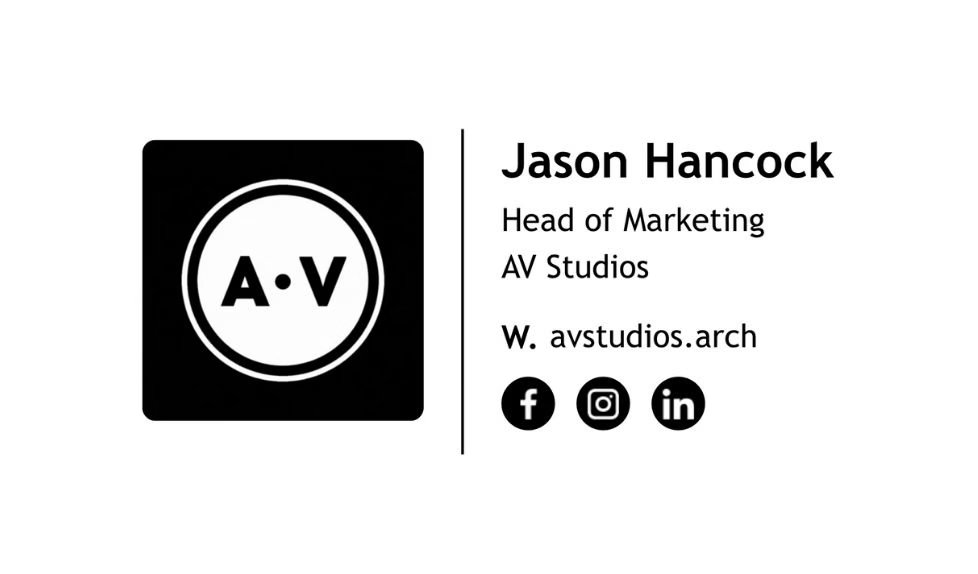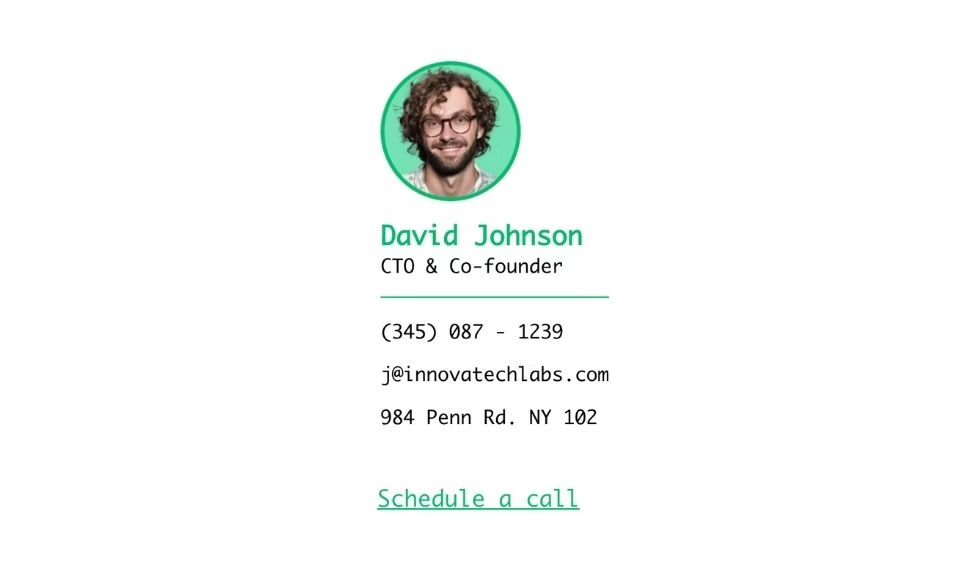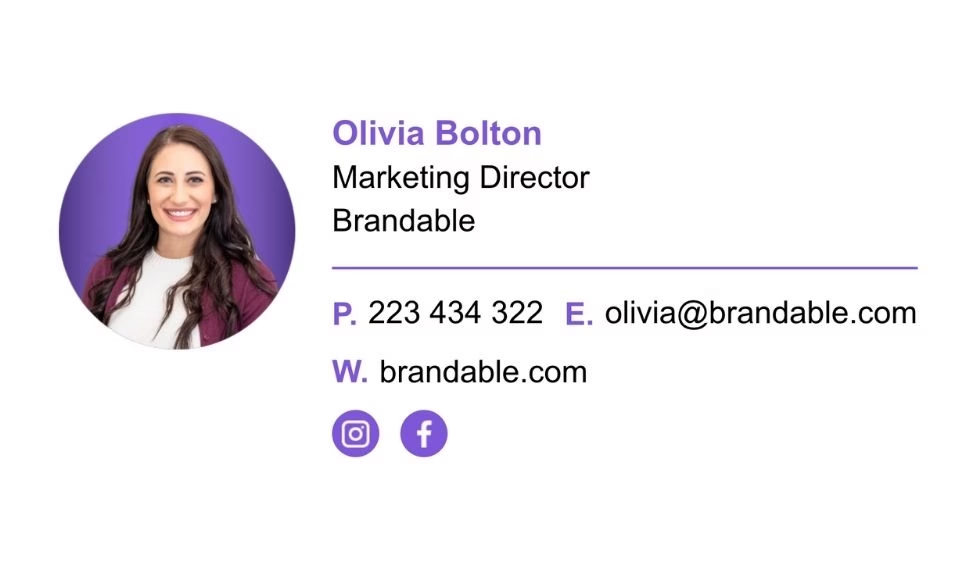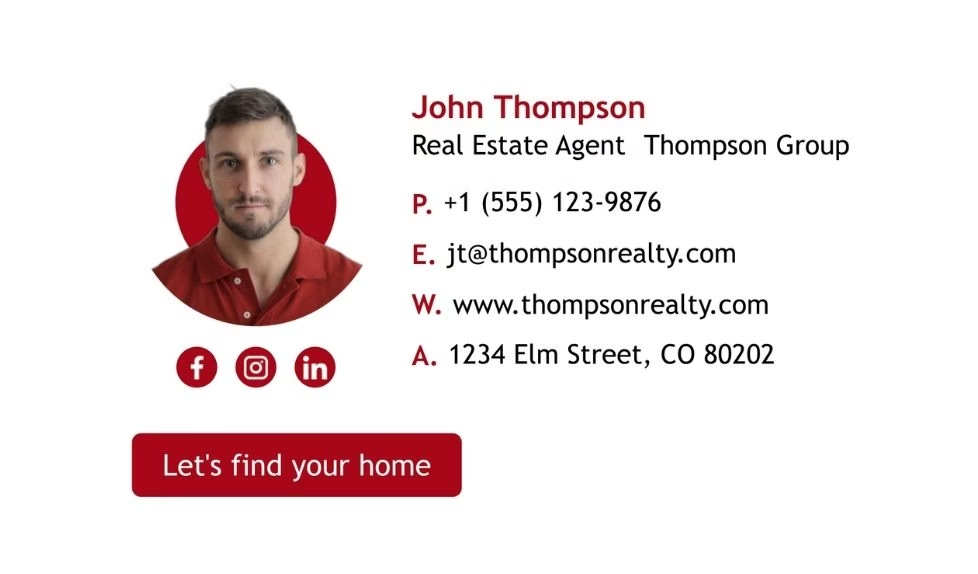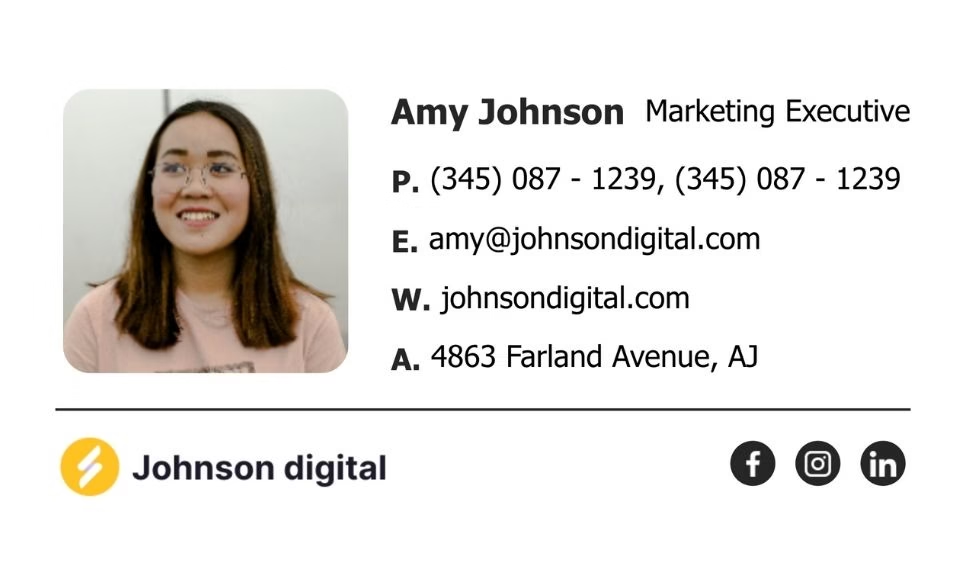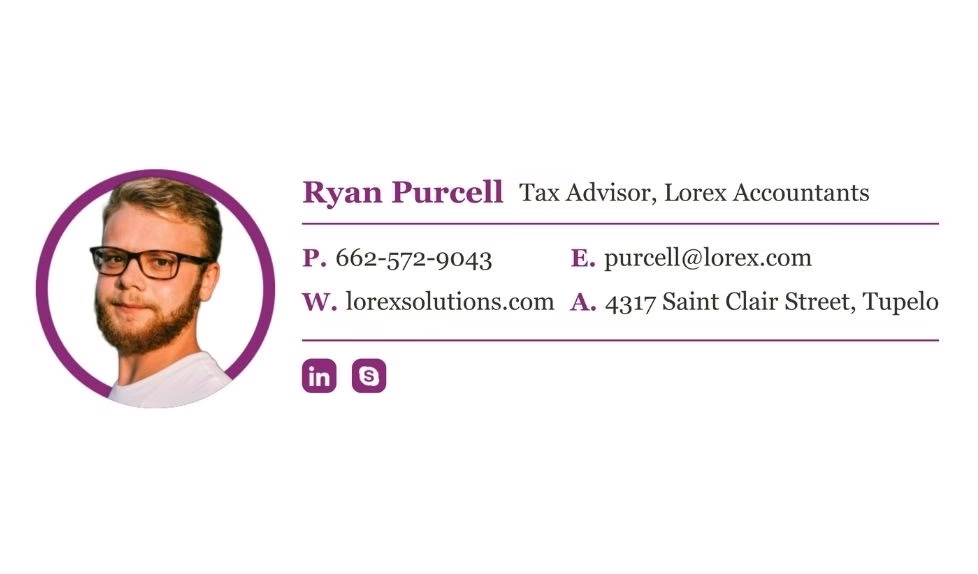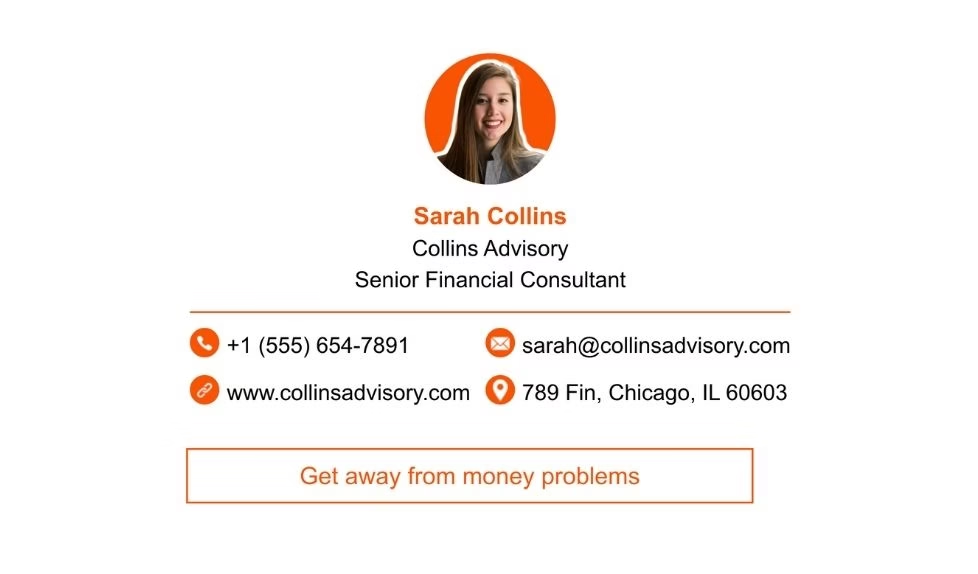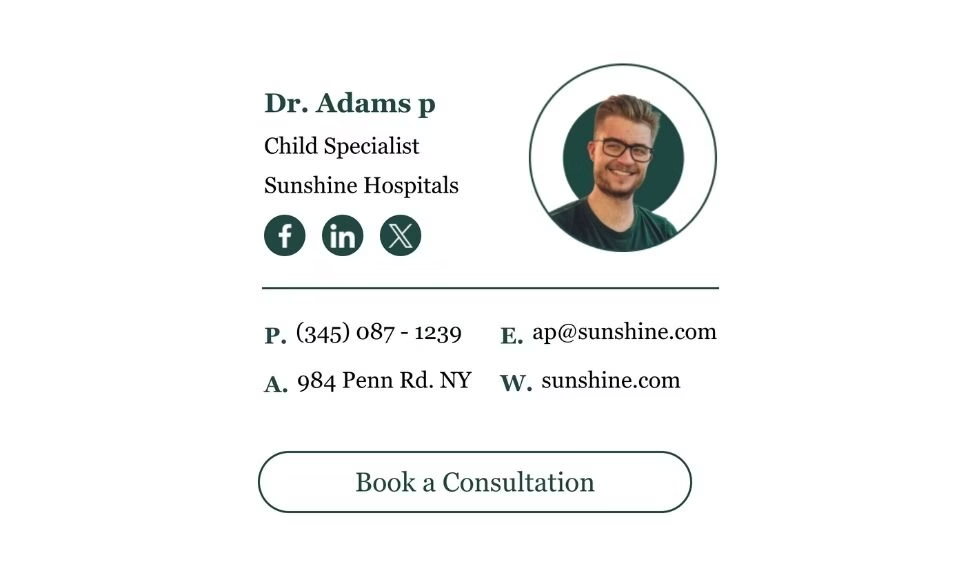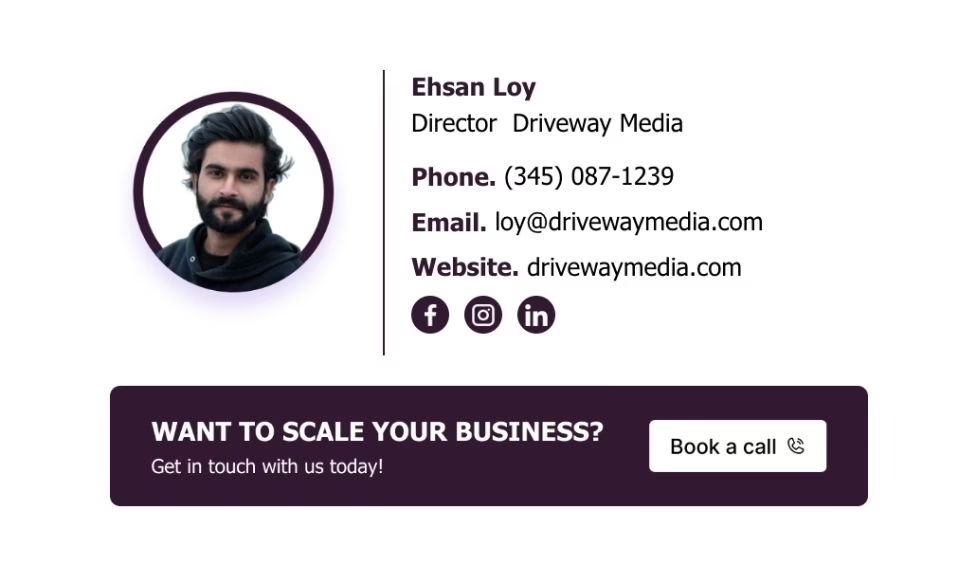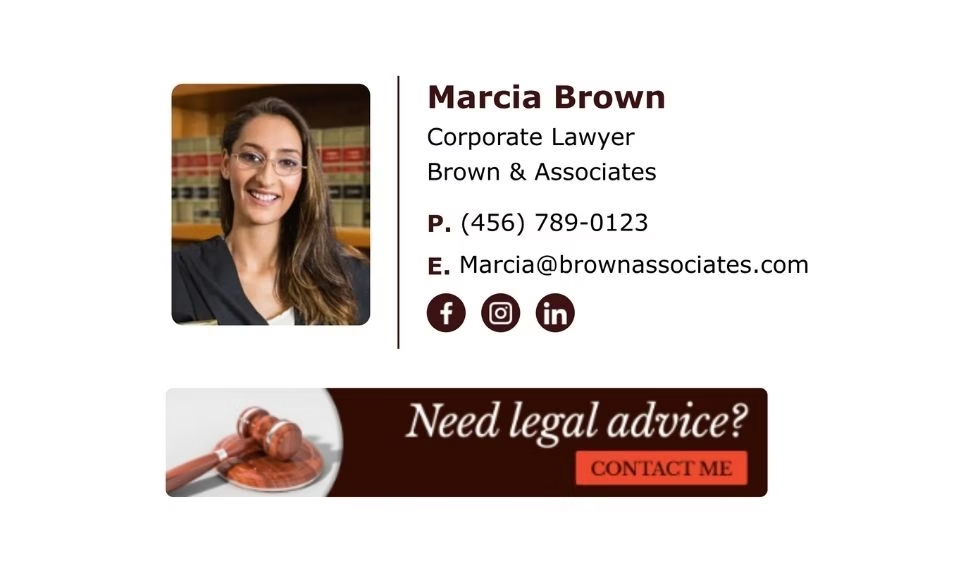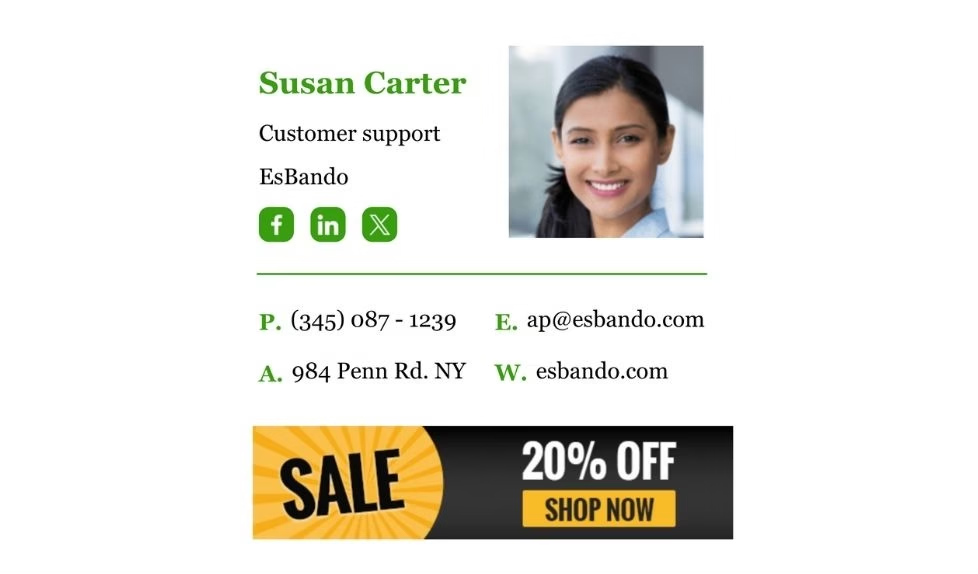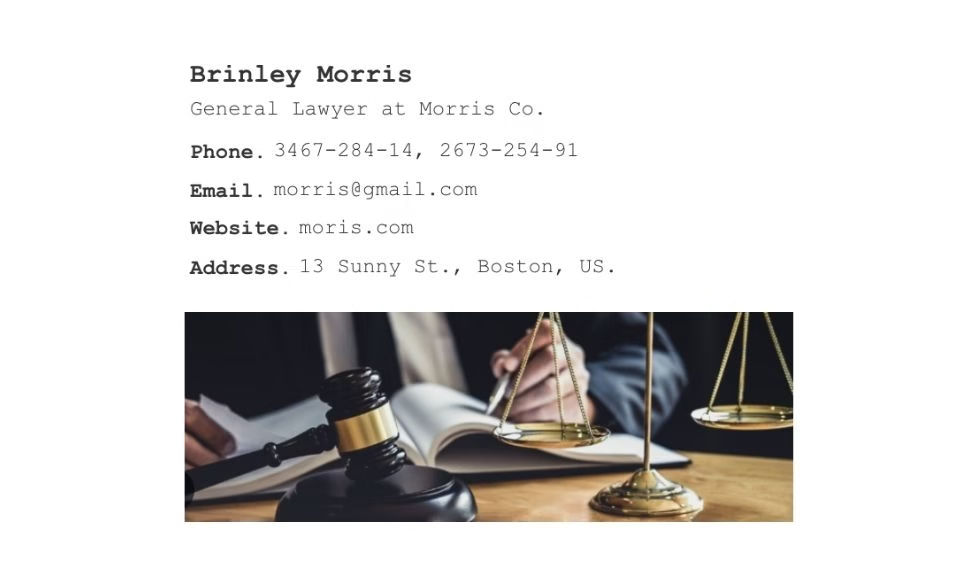Professional email signature
for Gmail
Use SyncSignature Gmail signature generator to create professional Gmail signatures in minutes, without design skills! Choose from a variety of Gmail signature templates and make it yours for free.
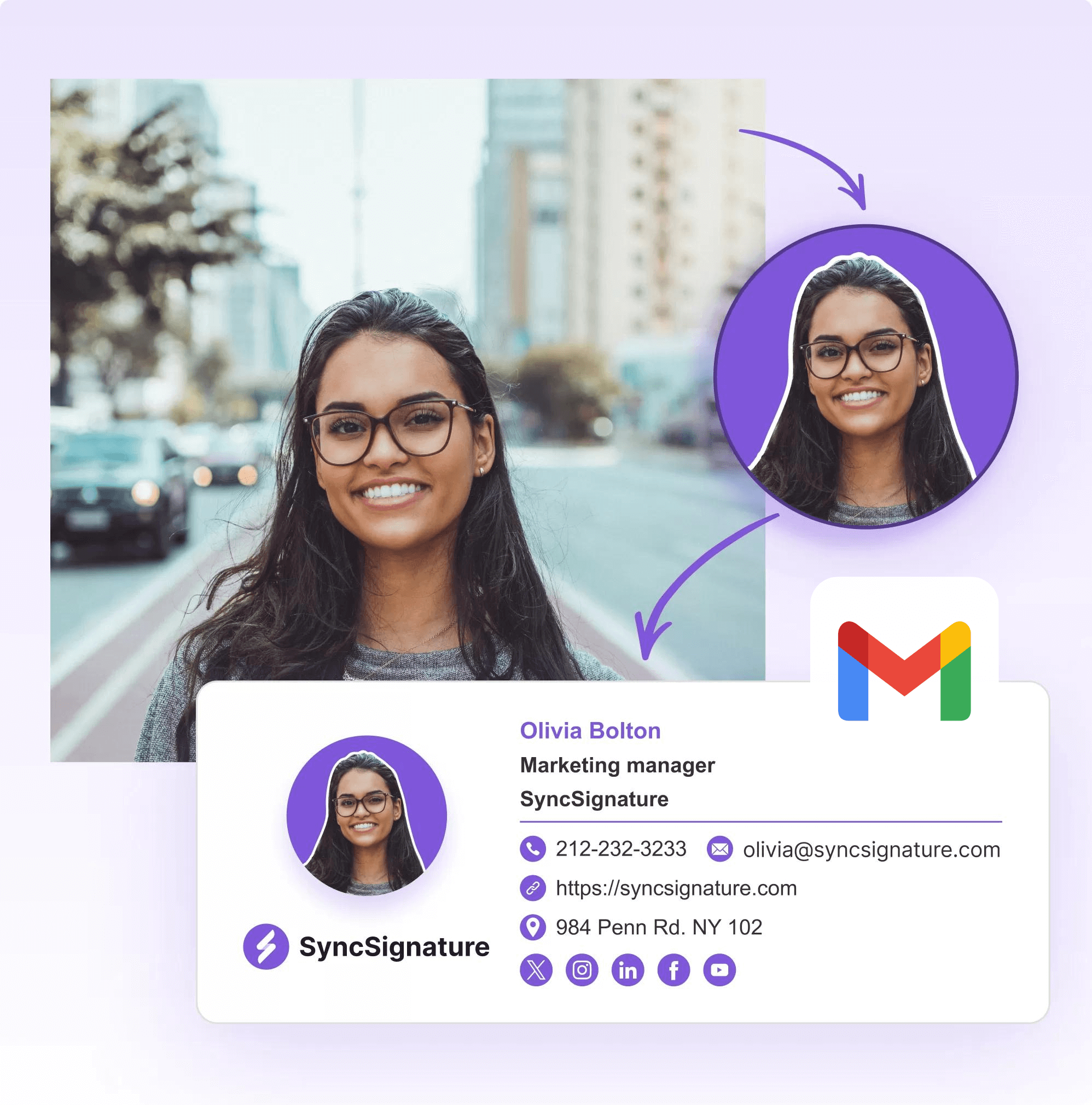
The most powerful email signature creator trusted by 30,000+ professionals across 1000+ businesses




Gmail signature templates
- Professional
- Minimal
- Creative
- With Headshot
- Promotional
How to create an email signature for Gmail?
Create an account
Sign up on SyncSignature using your email or Google account directly.
Gmail Signature template
Choose from variety of Gmail signature templates and select the best for yourself.
Make it yours!
Customize email signature template for Gmail and paste it into Gmail settings.
Professional Gmail signature designs
Choose from predefined professional Gmail signature templates to match your style, profession, and personality. SyncSignature makes it simple and effective without a designer.
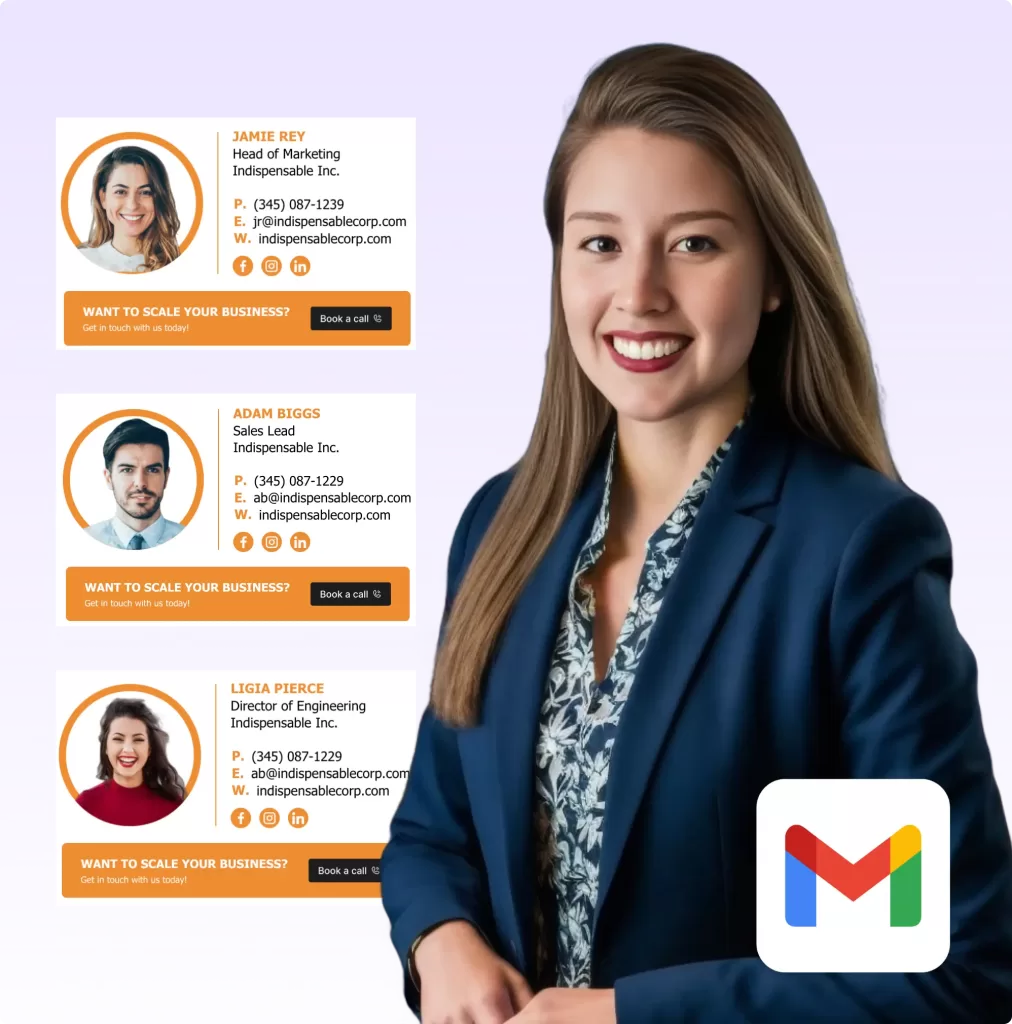
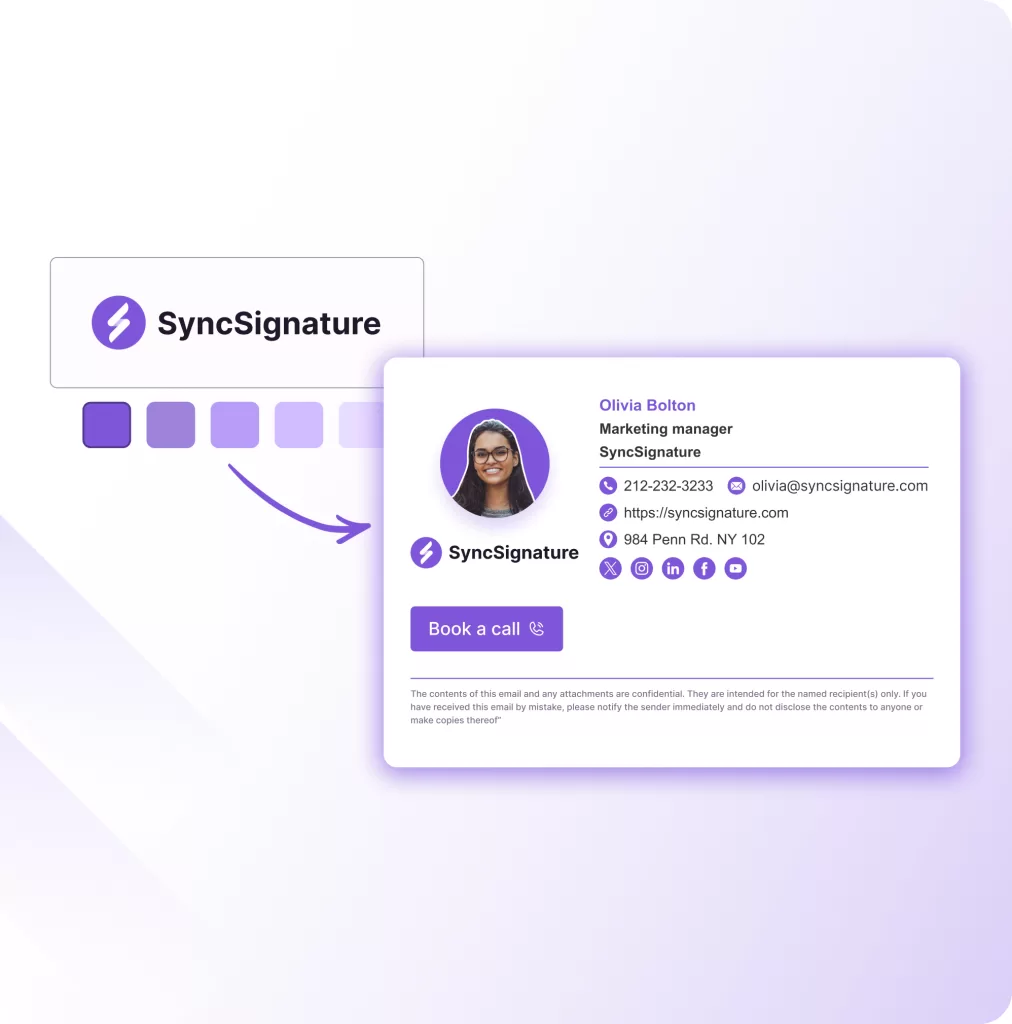
Turn logo into branded Gmail signature
Captures your brand color from the logo and instantly creates professional Gmail signatures templates that reflect your unique brand to make a lasting impression.
- Instant Professionalism
- Simple Customization
- Gmail Compatible on all devices
Only Gmail signature generator
This is the last thing you will ever need to design a modern Gmail signature. You can design your Gmail signature with a headshot, which is a crucial element in establishing a strong first impression. Use our headshot editor to come up with a professional headshot that will look great on your Gmail signature as well as on all your socials.
- High perceived value
- Better networking
- Professional growth
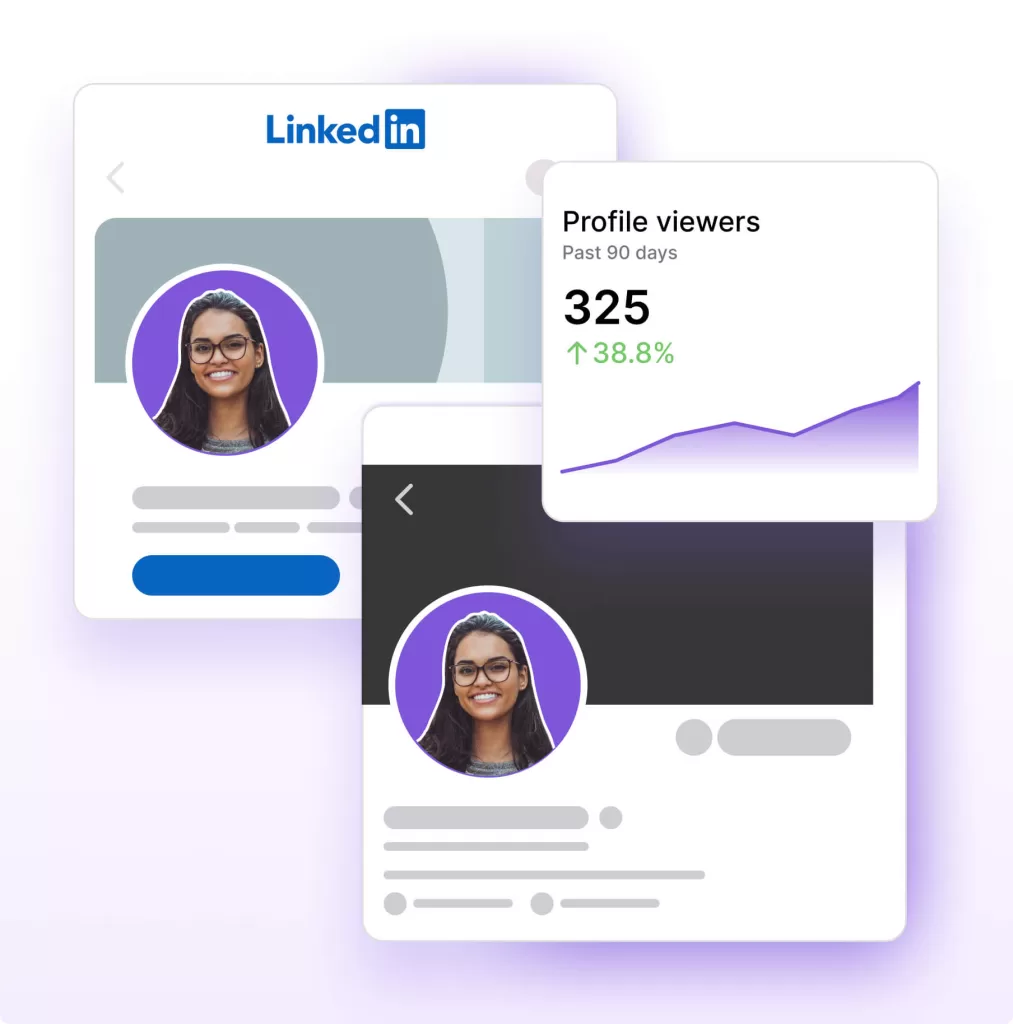
People all over the world use SyncSignature!
Simple and easy 💪🏼

Mehul Fanawala
Founder
The Clueless Company
Love it ❤

Ajinkya Bhat
Notion X Startups
Great profile picture!

Jules Essen
Co-Founder of FindYourTriggers
I can honestly say that I’ve enjoyed
I generated my current profile picture of PH using SyncSignature.
Super easy and intuitive UI
It took 10 seconds to create account.
Impressive results Great job team 🫡👏

Daxeel Soni
Viralify AI
10/10 would recommend👌🏼

Raymel Francisco
Building Recaps.fyi
Simply great!

Elen Udovichenko
Head of Content
Flowla
Frequently asked questions
How can I create multiple signatures in Gmail?
Creating multiple email signatures in Gmail is a simple process. You can quickly create different email signatures using SyncSignature.
Using either Google Chrome or Firefox, go to your Gmail inbox and click on the Gear icon in the corner. There, click "See All Settings". Scroll down to the Signature section and click "Create new". You'll be prompted to enter the name of your new signature.
Paste the signature you've created into the signature box. Once it's ready, click Save.
Repeat the above process of creating a signature as many times as you want.
When you want to use the signature, click the Compose email button and select the Pen icon on the bottom right of the panel below. There, you can choose the signature you want to use in a particular email.
How do I ensure my Gmail signature looks consistent across devices?
Our platform automatically optimizes your signature for different screens, ensuring a consistent and professional appearance.
How can I add an image or logo to my Gmail signature?
Create your email signature using SyncSignature's free Gmail signature generator. In the Information section, you can add your headshot and your company logo. You can also edit your profile picture to make a professional headshot and use it for your Gmail Signature.
How can I create a professional Gmail signature online?
You can use SyncSignature’s free Gmail Signature Generator to design a modern, branded signature. Just fill in your details, choose a layout, and copy the HTML directly into your Gmail settings.
Is the Gmail Signature Generator free to use?
Yes. You can generate a Gmail signature for free using SyncSignature’s Gmail signature generator, no payment is required.
How do I add a custom signature to my Gmail account?
After generating your signature in SyncSignature, go to Gmail > Settings > See all settings > General tab > Signature section. Paste your signature copied from SyncSignature and click “Save Changes.”
Can I add my company logo or profile photo to my Gmail signature?
Yes. SyncSignature Gmail signature generator supports image uploads so you can include a profile picture, business logo, or promotional banner in your Gmail signature.
Will the signature look the same on desktop and mobile Gmail apps?
Yes. Signatures created with SyncSignature are designed to be responsive and look professional on both Gmail desktop and mobile apps. Minor formatting may vary based on email clients.
Can I add clickable social media icons to my Gmail signature?
Yes. SyncSignature allows you to add icons for LinkedIn, Twitter, Instagram, and more. Just paste your social media links and the icons will be clickable in your signature.
Can I use different Gmail signatures for different email accounts?
Yes. Gmail allows you to create different signatures for each email address or alias, and SyncSignature lets you generate as many as you need.
What should I include in a professional Gmail signature?
A strong Gmail signature typically includes your name, title, company, phone number, email address, website, social links, and optionally a logo or banner.
Do I need coding skills to use SyncSignature Gmail signature generator?
Not at all. SyncSignature is a no-code tool. Just enter your information, customize your design, and copy-paste the result into Gmail.
Can I edit my Gmail signature after it’s created?
Yes. You can either manually edit the signature in Gmail settings or return to SyncSignature to generate a new version and replace the old one.
What is the best free Gmail signature generator in 2025?
SyncSignature is one of the top-rated free Gmail signature generators in 2025. It offers modern templates, easy customization, and fast copy-paste integration with Gmail.
How do I create a Gmail signature with a photo and social links?
Using SyncSignature, you can upload a photo or logo, add social media links, and generate a complete Gmail signature that includes all your contact details.
Can I include a banner or CTA in my Gmail signature?
Yes. You can add a marketing banner, CTA button, or campaign visual to promote offers, events, or content in every email you send.
How do I remove the old Gmail signature and replace it with a new one?
Go to Gmail > Settings > General > Signature. Select the old signature, delete it, then paste your new one from SyncSignature and click Save.
Does the signature generator work for Gmail aliases or Google Workspace accounts?
Yes. You can use the generated signature for personal Gmail, Gmail aliases, and Google Workspace business emails. Just paste it into the correct signature settings for each address.
Is SyncSignature the best Gmail signature creator?
SyncSignature is the only Gmail signature maker you need to create a professional Gmail signature. We have plenty of professional Gmail signature templates to choose from and you could worry less about the compatibility since we have got it covered well.
How do I customize my signature in Gmail?
The easiest way to customize your Gmail signature is to create it on the SyncSignature and then copy and paste that in Gmail. This will give you more opportunities to design it vetter and ensure that it displays consistently across devices.
However, you can also do basic manual customizations of an email signature by going to your desktop Gmail account, clicking the Gear icon, selecting See All Settings, and designing your signature from scratch in the Signature box.
How can I manage my company wide Google signatures?
You can create your Gmail Signature using SyncSignature. Once you have your Gmail signature, you can easily create a template from it and then use that template to create Gmail signatures for all your teammates in SyncSignature.
Create professional Gmail signature for free
Sign up on SyncSignature and generate a professional Gmail signature at no cost. Unlock a new marketing channel for your company!